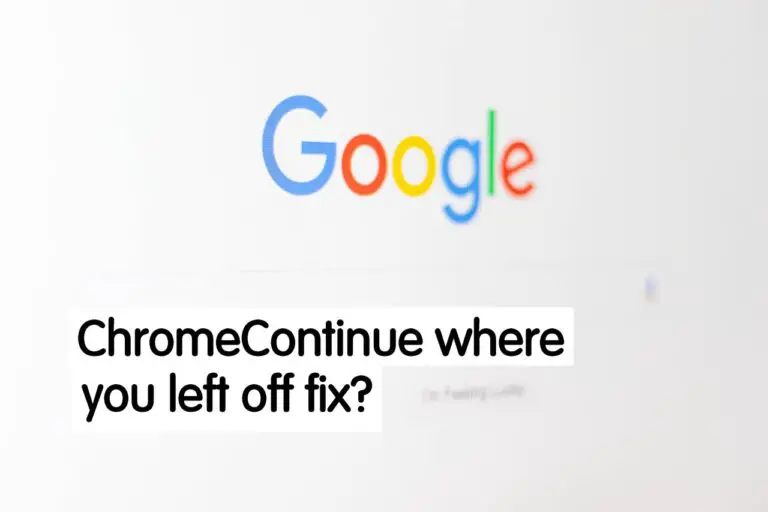Google Chrome is the most popular browser in the world because of its smooth performance and the wide range of functionalities it offers. It has won the hearts of users across the globe due to its reliability, speed, and compatibility with various websites and web applications.
One great thing about it is how it’s designed. It puts everything you need for internet browsing in the right places and doesn’t clutter the screen with unnecessary stuff.
One notable feature is “Chrome continues where you left off.” This means that when you reopen the browser, it restores your previously opened tabs and webpages, saving you time and hassle. Additionally, Chrome offers a vast library of extensions and add-ons that enhance your browsing experience. Whether it’s ad-blockers, password managers, or productivity tools, Chrome’s extensions provide extra convenience and customization.
What is Chrome Continue Where You Left Off?
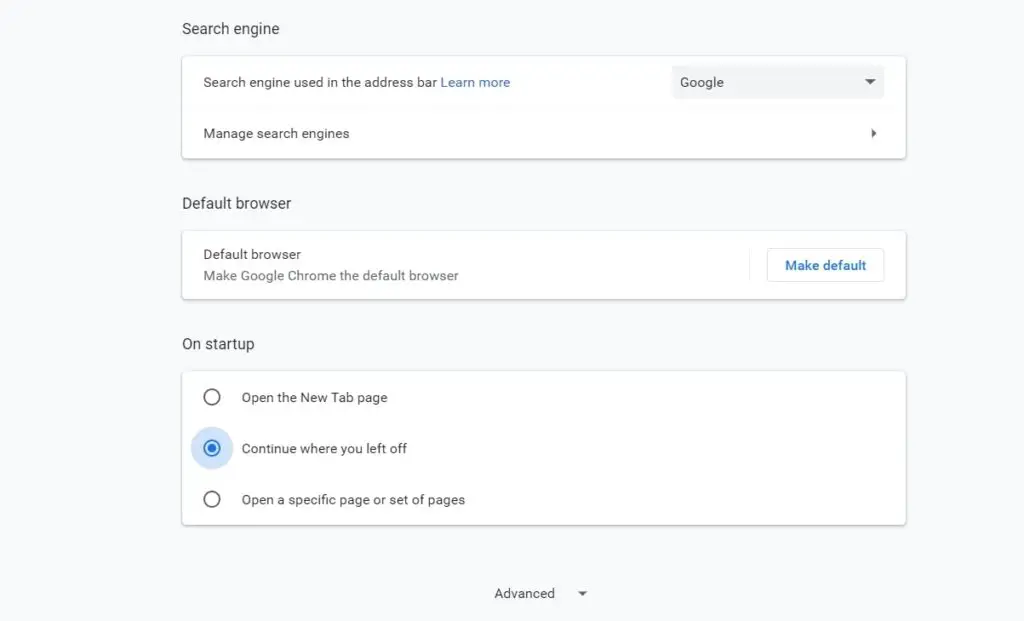
Chrome Continue where you left off is a feature offered by Google in all the Google Chrome browsers. It allows users to have access to all the tabs and pages opened the last time before the Chrome browser crashed or your PC got shut down unexpectedly.
The feature is useful for all those users who don’t want to lose their data or web pages’ they were surfing due to unexpected PC shutdown.
“Chrome Continue where you left off” was working fine but recently some users found that the feature is not doing the job, it doesn’t reopen tabs that were previously opened, searching how they can fix Chrome Continue where you left off feature.
How to Fix Chrome Continue Where You Left Off Error?
We have investigated this error personally and got success with the fix. On some Chrome browsers, one method worked but on others, the error got fixed with a different method.
In this process, we found 5 different ways that would definitely fix this problem. Below we have listed all the 5 methods that will fix Chrome Continue where you left off:
1. Update Chrome
Chrome Continue where you left off error is very common when you have an old version of Chrome browser installed. You must update it to the latest version to enjoy all the Chrome features including this. Here’s how you can update your Chrome browser:
- Open your Chrome browser
- Click on the three dots at the top right corner and go to Settings.
- Now locate to the “Update Chrome” option and update it to the latest version. You can check if you have latest version installed from the About Chrome section.
2. Run again as Administrator
When you run an app as Administrator on your Windows PC, you are giving the app access to restricted parts of the Windows operating system, If you do this for some third party and unknown apps, it might bring danger and the app may get all your data.
Since Google Chrome is a very well-trusted app you can do it, this will give Chrome access to any feature it requires in order to run correctly. Here’s how you can do that:
- Go to your Home desktop.
- Right Click on Chrome and select Run as Administrator.
- A warning will be shown Do you want to allow this app to make changes to your device, click Yes to continue.
- That’s it, Chrome will now open automatically. Check if the Chrome Continue where you left off feature is working properly.
READ ALSO: What are Sticky Keys? How to Turn Off Sticky Keys on your Laptop/desktop?
3. Use Third-Party App:
This is the perfect fix for Chrome Continue where you left off. In this fix, we will use a Chrome extension that will keep all the tabs saved so whenever you open the Chrome browser again all the tabs will open. Here’s how to do it:
- Open Chrome browser on your PC.
- Now go to Chrome Web Store. You can also click on the three dots at the top right corner in Chrome, then go to Setttings > More Tools > Extension.
- In Chrome web store you will find every extensions for your browser, since we need extension for Chrome Continue where you left off fix, search for “Continue where you left off”.
- Once it opens, click on Add to Chrome.
- That’s it, now everytime you open your Chrome browser the last site you visited will open first.
4. Re-Install the Chrome browser:
In case the above methods didn’t work for you, you can uninstall the Chrome app and then install it again. Uninstalling and installing an app again fixes all the glitches and restores it to its original state. Here’s how you can do it:
- Open Control Panel on your PC.
- Go to Uninstall a Program and select Google Chrome, then click on Uninstall.
- Now, reinstall latest Google Chrome from the Microsoft Store, Google Play Store or from the Google Chrome official site.
5. Disable Extensions:
Extensions are very important nowadays for many high-tech sites and particularly for educational sites. Besides that, it also helps you to achieve much with your browser with innovative functionality.
However, some extensions are full of bugs that affect the working of other extensions and also the overall performance of the browser. So disabling all extensions can solve Chrome Continue where you left off feature. Here’s how you can disable all extensions:
- Open Chrome and go to Settings.
- Now, go to Advanced Tools and then scroll down to Extensions.
- Finally, click on Deactivate All.
That’s it, that was all about Chrome Continue where you left off fix. We hope this helped you to fix the problem and you are now able to enjoy all the Chrome browser features. If you liked our content do check out our other articles too like: