Following the news about data leaks involving millions of Facebook users, many folks have become wary of this widely used social networking platform. They might want to quit using it for various reasons.
If you’re among those considering deactivating or permanently deleting your Facebook account and want to know how to do it, stick around with us until the end, and we’ll guide you through the process.
–
In this article, we’ll walk you through simple steps on how to either temporarily or permanently deactivate/delete your Facebook account.
If you’ve decided to say a final farewell to Facebook, this article will help you do it effortlessly. Even if you just want to take a short break and temporarily deactivate your account, we’ll explain how to do that as well.
The steps for deleting your Facebook account are the same for both Android and iOS devices, so you don’t need to worry about that part.
How to deactivate/delete Facebook account Temporarily?

The First thing you would need to make sure is that you are connected to the internet and after that simply go to your Facebook app on your Android or IOS device and then follow the steps given below to delete your Facebook account:
1. Once you open the Facebook app, you need to go and tap on the three lines on the right top corner, so once you are there.
2. Scroll down below and tap on the SETTINGS AND PRIVACY,

3. Scroll once again below and tap on SETTINGS AND PRIVACY and there under the Facebook information.
4. You need to tap on ACCOUNT OWNERSHIP AND CONTROL, and once Account ownership and control opens, you would see the option of DEACTIVATION AND DELETION.
5. Tap on DEACTIVATION AND DELETION.
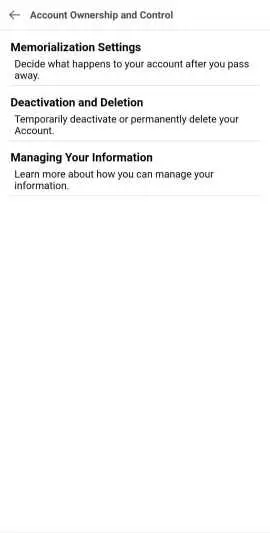
6. Now the option DEACTIVATING OR DELETING YOUR FACEBOOK ACCOUNT? will appear. For temporarily deactivating your account select Deactivate account and enter your password.
After that, your profile will be disabled, which means your name and photo will be removed from Facebook.

- Anytime you want to reactivate your account you just have to sign in and it will automatically reactivate. You can also put a timer when you want Facebook to automatically reactivate your account.
NOTE: If you are using Facebook messenger, you can still use it even after deactivating your account. But you don’t have to worry your profile will not show up on Facebook
How to deactivate/delete Facebook account Permanently?
If you have an old Facebook account that you don’t use and you want to deactivate/delete your Facebook account permanently then follow these simple steps given below to permanently delete it.
1. First, open the Facebook app on your smartphone
2. Log in to the account you want to permanently delete. If you are signed in to another account on your Facebook app. Log out from that in the SETTINGS. Now log in to the one you want to permanently deactivate by entering the username and password.
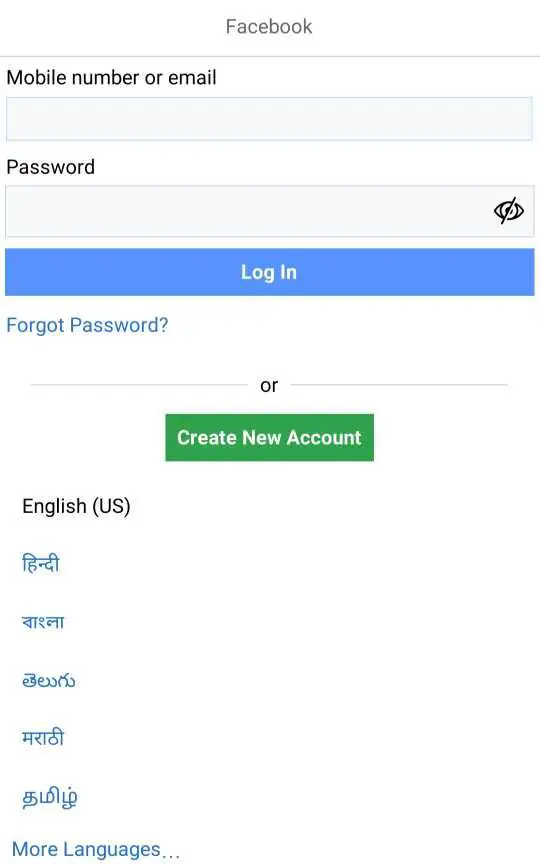
3. After entering username and password click SIGN IN. Now you will land on the home page of your account.
4. On the right top corner click on the three lines and scroll down to the SETTINGS AND PRIVACY option. Now tap on it to click. After clicking it will maximize to show a few options in it.

5. Now click on SETTINGS then again scroll down to ACCOUNT OWNERSHIP AND CONTROL and click on it.
6. Now you need to click on DEACTIVATION AND DELETION.
Two options will pop up to ask you if you want to deactivate/delete your Facebook account permanently or temporarily, Tap on the DELETE ACCOUNT option and then enter your password to proceed with the deletion.

Now your account will be scheduled for permanent deletion. Which means, if you want to cancel the permanent deletion of your Facebook account, you just need to sign in to this account within 30 days.
But if you have no plans to reactivate it and want to delete your Facebook account permanently then you would need to avoid signing in for the next 30 days. After 30 days no one will be able to reactivate it even if they get the username and password.
How to Make Facebook Account Private?
If the only reason you want to delete your Facebook account is privacy-related, then you don’t need to do it anymore, You can use Facebook’s own private account features where only your followers and friends will be able to view your photos and profile picture same like Instagram.
Making your Facebook account private is easy, you just need to follow the simple steps given below:
1. Log in to your Facebook account.
2. Click on the arrow at the top right corner on the desktop and tap on the three horizontal lines at the top right corner of the screen on phone.
3. Now, select “Settings & Privacy” from the drop-down menu.
4. Choose “Settings” and then select “Privacy” from the left lane.
5. Now the first item listed is ‘Who can see your future posts‘. if it is selected as ‘Public’ tap on it and select ‘Friends’ from the options, you can also choose ‘Only Me’.
6. Finally, select Close to save the changes.
Forgotten your Password?
If you want to delete your Facebook account but can’t remember the password, you can use Facebook’s “Forgot Password” feature to reset it. Here’s how:
- Click on “Forgot Password” (but make sure you have access to the email or phone number linked to your Facebook account).
- It will ask for your Username or Email. Enter the username if you remember it, or use the email/phone number associated with your account.
- Shortly, you will receive an OTP (One-Time Password) on your email or phone. Enter this OTP.
- Afterward, you can choose a new password for your Facebook account.
Now you’ll have all the login details you need to start the process of either temporarily or permanently deleting your Facebook account.
That’s it, that was all about how you can deactivate/delete your Facebook account temporarily and permanently. We hope this article helped you with that. If you liked our content do check out our other articles too like:


2 thoughts on “How to delete a Facebook account Temporarily/Permanently? {2023}”