It is very common to find difficulty in operating a new smartphone, this is because when you buy a new smartphone, you are unaware of its settings as every smartphone has a different user interface.
The first setting that almost every new smartphone user wants to do is change the date and time to the correct state. This is very obvious when you are new to a smartphone even when the operating system is the same as your old device.
But iPhones, on the other hand, run on a different operating system, which is the main reason that some users find it hard to customize and change date and time on iPhone including other basic settings. Actually, this is very normal, especially for former Android users. But you don’t have to worry,
In this article, we will learn how you can change date and time on your iPhone easily. So stay with us till the end.
How to Change the Date and Time on your iPhone?
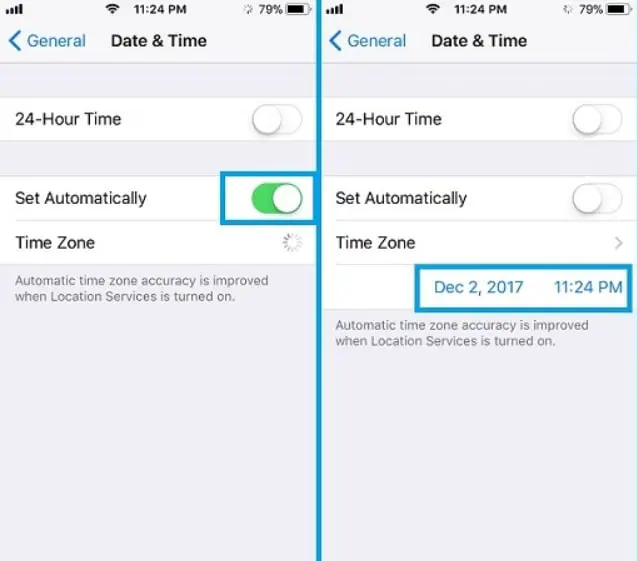
Nowadays, mobile phones have replaced many of our electronic devices like calculators, cameras, watches, etc. when we talk about the most precious one, date and time are some of the important things you often look for in your iPhone at any time of the day.
So keeping the date and time right after you buy a new iPhone or have changed your SimCard is very important. If you are unable to figure how you can do it, here’s how you can change date and time on your iPhone easily:
1. Open the Settings app on your iPhone. (Settings is the app where you can manage your iPhone preferences, such as connecting to Wi-Fi, changing ringtones, and a lot more).
2. Tap on General to open the general settings of your iPhone.
3. Scroll down and tap on “Date & Time” option.
4. Toggle the “Set Automatically” button to turn it off. (When the Set Automatically button is on, iPhone automatically fetches the date and time over a cellular or Wi-Fi connection. When you turn it off, you will be able to set the date and time manually).
5. Select your Time Zone from the list of time zones and then tap on date and time.
6. Finally, change the date and time on iPhone using scroll wheels.
Your date and time are now set.
How to let iPhone Change Time Zone Automatically?
The first you need to make sure is your iPhone is updated to the latest IOS version, after that follow the simple steps given below:
1. Open Settings on your iPhone.
2. Go to General.
3. Scroll down and tap on Date & Time.
4. Toggle the button next to Set Automatically and turn it green.
5. Now, your iPhone device will set the date and time automatically by fetching data from your network provider.
That’s it, that was all about how you can change date and time on your iPhone. We hope this article was helpful. If you liked our content do check out our other articles too like:

