Like everyone, if sometimes, you also feel that you need to change your nickname on YouTube but wondering how you can do that. Then you are at the right place,
In this article, we will look at the simple and easy method to change your YouTube nickname. So, stay with us till the end.
When we first start our YouTube channel, we don’t choose our name perfectly. Maybe we don’t know the importance of it at the beginning and also don’t acknowledge its effect on the channel’s growth.
If you also want to reinvent your YouTube profile with the perfect nickname You just need to follow some very easy steps to get your desirable nickname on YouTube.
How to Change your Nickname on YouTube?
The process to change your nickname on YouTube is pretty simple. We will start with the simplest way. Here’s how you can do it:
1. On YouTube, Click on your profile picture at the top right corner of the screen.
2. A pop-up menu will now appear, select “Your Channel” from the options.
3. Your YouTube channel will open, click on “Customization“
4. Now, in the “Basic Info” section, click on the pencil icon to edit your channel name.
5. Add the new name you want for your YouTube channel in the “first name” box. If you want to skip the “second name” box (which is required to fill), add just a dot (.) in it to proceed. The dot will not be considered and only your first name will be set as your YouTube channel name.
READ ALSO: 2 Easy Ways to Delete Apps on Android Phone?
How to Change your Nickname on YouTube? (Android)
You can easily change your YouTube nickname from the YouTube website. But if you want to do it from your Android phone, you can do that too from the YouTube app.
To change your nickname on YouTube from your Android smartphone YouTube app, follow the simple steps given below:
1. Open the YouTube app on your Android smartphone.
2. Tap on the profile picture at the top right corner of the screen.
3. Now, tap on “Your Channel“.
4. Tap on the Settings icon next to the existing YouTube channel name.
5. Now, tap on the pencil icon next to your YouTube channel name to Change it.
6. Enter the new name you wish and tap on OK
That’s it, that was all about how you can change your nickname on YouTube. We hope this article helped you with that. If you liked our content do check out our other articles too like:

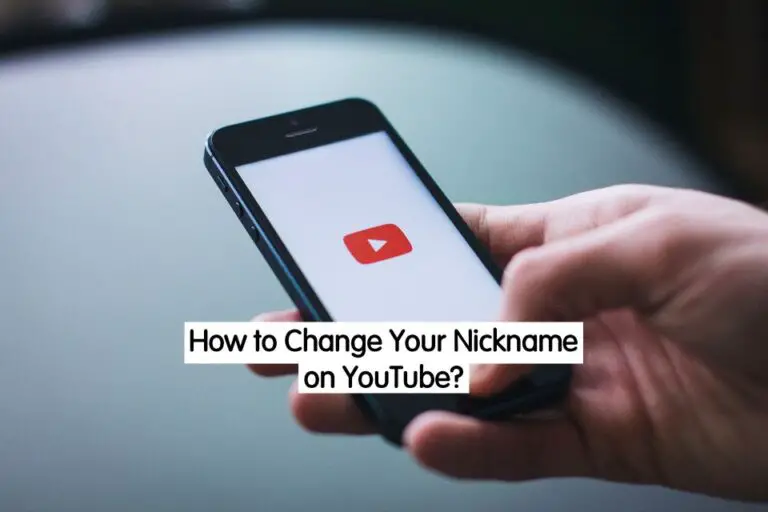
1 thought on “2 Easy Ways to Change Nickname on YouTube? {2022}”