If you’ve ever wondered how to copy your YouTube channel link on Android, iPhone, or your desktop, you’ve come to the right place.
In this comprehensive guide, we will walk you through the steps to easily copy your YouTube channel link on your Android, iPhone, or desktop device, making it a hassle-free process.
–
Your YouTube channel is not just a repository for your videos; it’s also a space where you can build your online presence and engage with your audience. Sharing your channel link with friends and family can help you grow your subscriber base and connect with viewers who are genuinely interested in your content.
Copying your YouTube channel link on Android, iPhone, or desktop is a straightforward process, and we’ll guide you through it in this article.
Additionally, sharing your channel link is an essential step for content creators who want to promote their work across various social media platforms, websites, or even in email signatures. It’s a valuable tool for expanding your online reach and increasing your channel’s visibility.
So, let’s dive into the details and learn how to easily copy your YouTube channel link on Android, iPhone, and desktop , ensuring you can share it with your intended audience effectively.
How to Copy YouTube Channel Link On Android/iPhone/Desktop?

The process to get and copy your YouTube channel link on your Android /iPhone/desktop is simple. You just need to follow a few simple steps to be able to do it:
1. Open the YouTube website on your Android/iPhone or on your desktop.
2. Log in to your YouTube account.
3. Click on your profile photo at the top right corner of the screen.
4. Select the Your Channel option from the drop-down menu.

5. Now, copy the whole URL from your browser’s address bar by selecting all the text and then pressing Ctrl + C in Windows PC or Command + C in MAC.
6. After you copied the URL, now you can paste it anywhere to let people view your YouTube channel.
To paste your YouTube channel link on Android and iPhone, simply tap and hold any text field until the ‘Paste’ option appears. Then, click on it to paste your link.
On a desktop computer, you can paste it by using the Ctrl+V shortcut. This straightforward process allows you to share your channel link with ease across different platforms and with various audiences, helping you connect with viewers and grow your channel’s reach.
READ ALSO: How to Post a Private Video on YouTube?
How to Copy YouTube Channel link on Android/iPhone from YouTube app?

1. Open the YouTube app on your Android or iPhone device.
2. Tap on your profile photo at the top right corner of the screen.
3. Now, tap on Your Channel from the pop-up menu.
4. After your YouTube channel opens, tap on the three dots at the top right corner of the screen.
5. Finally, tap on Share and then on Copy Link to copy the link of your YouTube channel. Now you can paste it anywhere or send it to anyone whom you want to visit your YouTube channel.
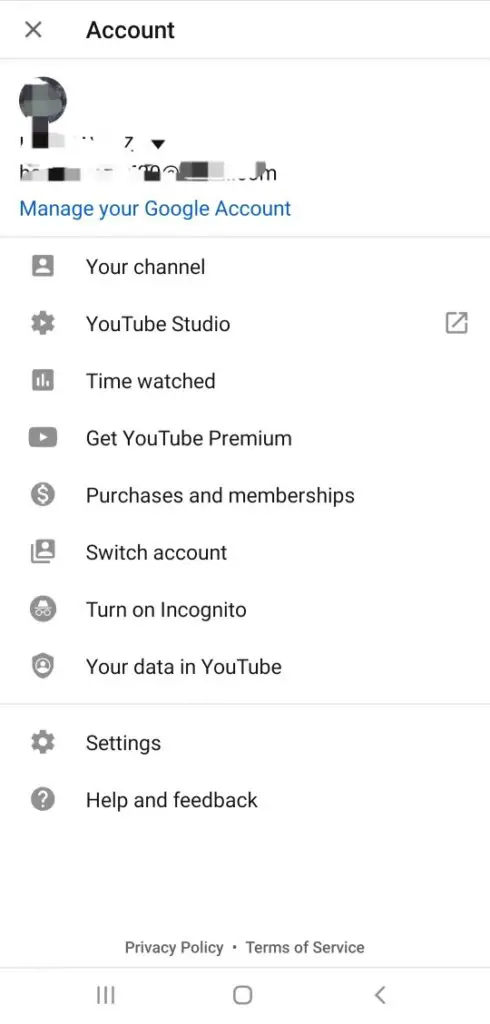
You can also share the link directly via your Facebook or send it to anyone through email or messages by choosing the medium in the More option from the Share menu options.
How to Copy YouTube Video link on Android/ iPhone/Desktop?
To obtain and copy the link to your YouTube video on your Android, iPhone, or desktop, follow these simple steps:
1. Open the YouTube app on your Android or iPhone device or open YouTube from your desktop.
2. Click on the profile icon at the top right corner.
3. Tap on Your Channel and find the video from the VIDEOS section from which you want to copy the link.
4. Now, tap on three dots located on the right side of the video.
5. Finally, tap on Share and then tap on Copy Link to copy the link of the video.
6. You can also share the video directly via Facebook, email, etc. by selecting the medium in the Share menu options.
*Some Useful info about YouTube Sharing
Additionally, here are some helpful tips to make the most of your YouTube video sharing:
- Optimize Video Titles and Descriptions: Craft descriptive and engaging titles and descriptions for your videos. This can boost their discoverability on YouTube and search engines.
- Use Relevant Tags: Incorporate relevant keywords and tags in your video settings to help viewers find your content more easily.
- Thumbnail Customization: Create eye-catching and relevant video thumbnails to entice viewers to click on your videos.
- Engage with Your Audience: Respond to comments on your videos and engage with your audience to build a community around your channel.
- Monetization Options: Explore YouTube’s monetization features, such as enabling ads on your videos or promoting merchandise through the platform.
- Share Across Platforms: Beyond YouTube, promote your videos on social media, websites, and forums related to your content to reach a broader audience.
That’s it, that was all about how you can copy your YouTube channel’s link or copy your YouTube video’s link on Android, iPhone, and desktop. We hope this article helped you with that. If you liked our content, you can also read our other articles like:


2 thoughts on “2 Easy Ways to Copy YouTube Channel Link? {2023}”