Have you ever seen a beautiful video on YouTube and wondered how you can post it on your Instagram. Then stick with us because in this blog we will learn how to upload and post videos on Instagram from YouTube.
On YouTube, you can see and download the videos only within the app in the Offline Downloads section. This means, you can only see them when you don’t have an internet connection but cannot post or share them on any other place like Instagram.
For that purpose, you would require to download the video first in your Mobile Gallery and then post it on Instagram or somewhere else.
In this article, we will show you how you can upload and post videos on Instagram from YouTube in the simplest way possible. So let’s head over to the easy guide and know how you can do it:
How to Post Videos on Instagram from YouTube?
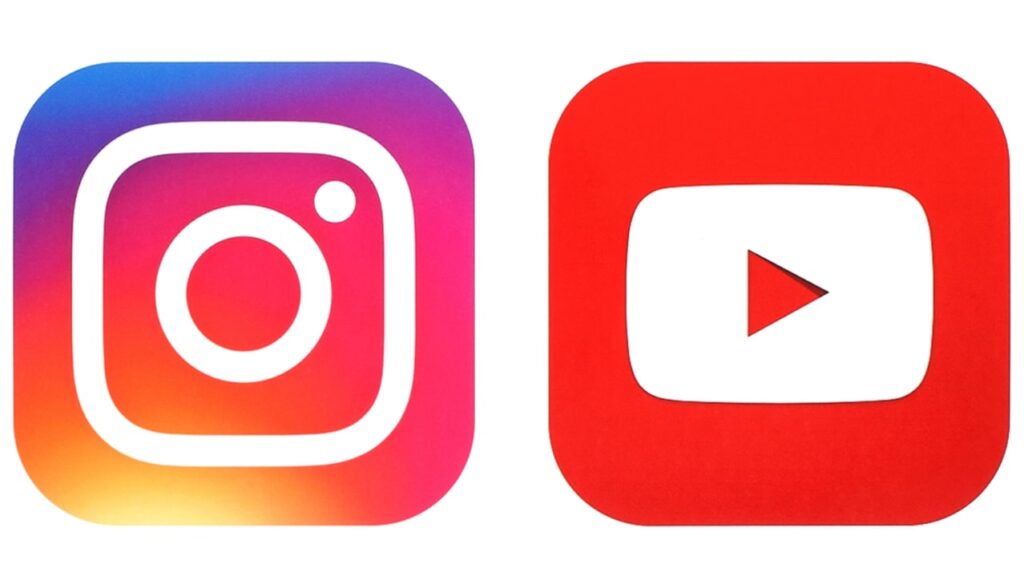
Instagram currently doesn’t offer any feature which will let users to directly post videos on Instagram from YouTube or share any YouTube content on Instagram.
But don’t worry, there are many ways that are designed for this sole purpose and by using them you can easily post videos on your Instagram from YouTube.
The simple and convenient way, we are going to share with you is YouTube Video Downloader, This site will directly download YouTube videos after you paste the “video URL” in the search box.
It doesn’t matter if you are using an Android mobile or an iPhone or even a desktop, this will work for you. Here’s the first step of how to post videos on Instagram from YouTube:
Step 1. Download the YouTube Video
1. Open the YouTube website on your Android or iPhone.
2. Now, search and play the video which you want to download and post on Instagram.
3. While the video is playing, Add ss in the URL before ‘youtube.com/watch?=…………….’ in the address bar. After which it will look like ‘ssyoutube.com/watch?=…………..’.
4. Now you will be automatically redirected to another site where it will ask you to select the video quality in which you want to download the YouTube video.
5. Once you select the video quality, click on the Download button to start downloading it.
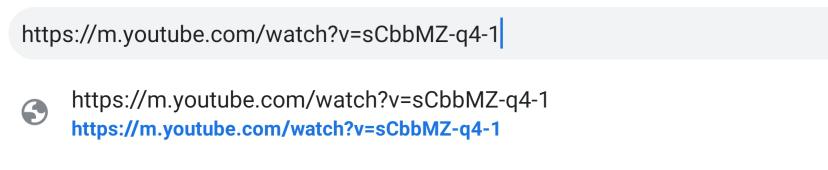
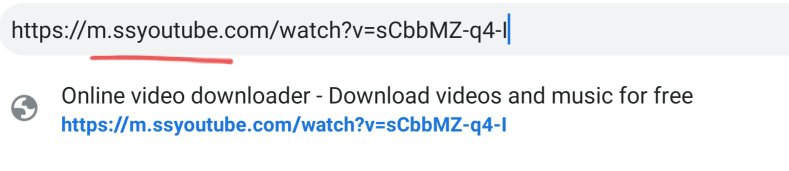
After you apply the steps given above, you will notice that the video will start downloading, and in few minutes depending on the video size and your internet connection. It will get downloaded to your Mobile gallery.
Step 2. Make your YouTube Video ready for Posting on Instagram
If you are frequently using Instagram you know that there are few requirements when you upload videos on it. The requirements include that the video should be more than 3 seconds long and less than 1 minute.
If your downloaded YouTube video is longer than 1 minute then it is time to trim it and make it eligible to post on Instagram.
Most smartphones (both Android and iPhone) have an in-built video trimming feature in the gallery. But if your smartphone lacks it, don’t worry we will show you how to do that:
On Android, you can download and install Video Editor & Video Maker – InShot and trim your YouTube video to 1 minute or below.
On iPhone or iPad, you can download and install Instasize Photo Editor + Video and trim your video to the required length. You can even add filters, effects and, crop the video if you want in this editing app.
Step 3. Post/Upload the Video on the Instagram
After giving the video its Instagram-required makeover with the editing app. It is time to head over to Instagram posting, just make sure the video has got a good quality because Instagram compresses your videos when you upload them and makes them terrible.
If you don’t want to let Instagram ruin your videos then do check out: How to Upload High-quality videos on Instagram?.
After the video quality looks good we can now move on to the next step. let’s look at the final steps of how to post your videos on Instagram from YouTube:
- Open the Instagram app and tap on the + icon at the bottom center of the screen.
- Select the video from the gallery and tap on Next at the top right corner.
- Now, add captions, filters, hashtags, or location if you want, and then press Share to upload it.
*Note: If the video you downloaded from YouTube is not yours and belongs to someone else’s YouTube channel, then make sure to credit them in the captions and also provide a link to the original source.
Some may not mind if you don’t attribute them. But it is necessary to give credits to the original owner of the video to be on the right side of the Copyright law.
That’s it, we hope this article helped you on how to post videos on Instagram from YouTube. Now, you shouldn’t face any problem to post any videos on Instagram from YouTube. If you liked our content do check out our other articles too like:

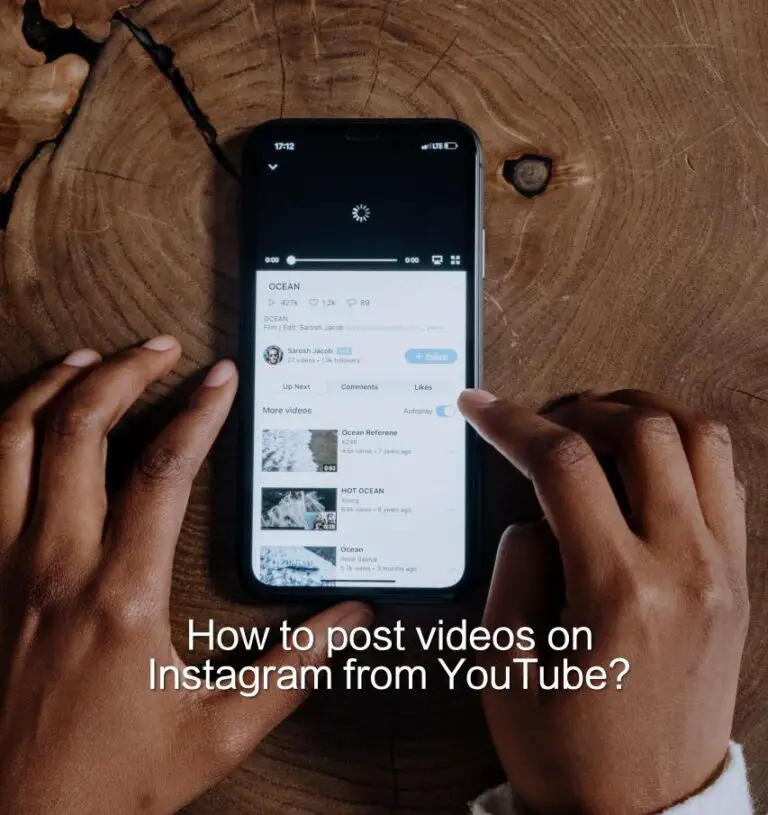
5 thoughts on “3 Easy Ways to Post Videos on Instagram from YouTube?”