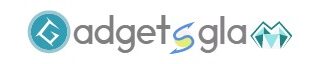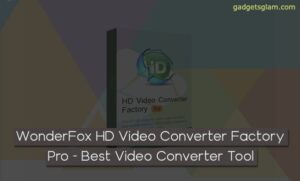Ever spotted that mysterious bolt icon on your phone’s camera app? It’s like a tiny lightning bolt decided to crash your photo party! This enigmatic symbol isn’t just there to look cool—it actually has a crucial role to play in your smartphone photography adventures. Understanding what a bolt icon indicates on a phone camera can be the key to unlocking a whole new world of picture-taking possibilities.
So, what’s the deal with this electrifying little icon? Well, buckle up, because we’re about to embark on a journey through the land of camera features and functions. We’ll explore when this bolt decides to make its grand appearance, how to harness its power for those perfect shots, and why it’s more than just a flashy decoration on your screen. By the end of this guide, you’ll be a bolt icon whisperer, ready to take your smartphone photography skills to shocking new heights!
Understanding the Bolt Icon
What the bolt icon represents
The bolt icon on a phone camera is not just a flashy decoration—it’s a symbol with a shocking purpose! This little lightning bolt is actually the flash symbol, indicating the camera’s flash settings 1. It’s like a tiny weather forecast for your photos, predicting whether there’ll be a burst of light or not.
Where to find the bolt icon
Typically, this electrifying icon can be found at the top of the screen in most smartphone camera apps 2. It’s usually hanging out with other camera controls, ready to light up your photographic world at a moment’s notice.
Different variations of the bolt icon
The bolt icon comes in various flavors, each with its own special meaning:
- Plain lightning bolt: This means the flash is activated and ready to zap 3.
- Lightning bolt with an “A”: This stands for “Auto Flash,” where the camera decides when to unleash its bright fury 1.
- Lightning bolt with a slash: This indicates the flash is off, relying solely on natural light 3.
- Lightning bolt with an eye: This activates red-eye reduction, perfect for those vampire-like portraits 1.
Some cameras even have fancier options like rear-curtain sync (a flash icon with a trailing line) and slow sync (a flash icon with an “S”) for those who want to get extra creative with their lighting 3.
When the Bolt Icon Appears
The bolt icon on a phone camera isn’t just a flashy decoration—it’s a signal that your device is ready to light up your world! This electrifying symbol pops up in various scenarios, each with its own photographic potential.
Low light conditions
When the sun goes down or you’re in a dimly lit room, your phone’s camera gets a bit nervous. It’s like a cat in the dark, desperately seeking some illumination. That’s when the bolt icon makes its grand entrance, offering to be your personal sun 2. It’s saying, “Hey, need a hand brightening things up?” The flash is there to rescue your photos from the shadows, ensuring your nighttime selfies don’t look like you’re auditioning for a vampire movie.
Night mode
As darkness falls, your phone camera transforms into a nocturnal creature. The bolt icon might appear alongside a moon symbol, indicating that your camera is ready for some after-hours action. It’s like giving your camera a pair of night-vision goggles, allowing it to capture stunning shots even when the world has gone to sleep.
HDR photography
HDR, or “High Dynamic Range,” is like giving your camera superpowers. When this mode activates, the bolt icon might show up to let you know your phone is about to take multiple shots at different exposures 2. It’s as if your camera is saying, “Hold still, I’m about to perform some photo magic!” The result? Images with greater detail in both the highlights and shadows, making your photos pop with vibrant colors and contrast.
Long exposure shots
For the artsy photographers out there, the bolt icon might appear when you’re setting up for long exposure shots. This technique is perfect for capturing light trails, silky-smooth waterfalls, or star trails in the night sky 4. It’s like your camera is saying, “Patience, grasshopper. Good things come to those who wait… for the shutter to close.” Just remember to keep your phone steady, or your artistic masterpiece might end up looking like a blurry mess!
How to Use the Flash Feature

Enabling and disabling flash
Mastering the art of flash photography is like learning to wield Thor’s hammer—it’s all about controlling that bolt of lightning! Most smartphones make it a breeze to toggle the flash on and off. Simply open your camera app and look for that little lightning bolt icon, usually hanging out at the top of the screen 2. Tap it to cycle through the flash modes faster than you can say “cheese!”
Adjusting flash intensity
Unfortunately, unlike Thor, most smartphone users can’t adjust the intensity of their lightning bolts. Smartphones typically lack the fancy controls found on traditional cameras, such as flash exposure compensation 5. But fear not! There’s a DIY trick for the thrifty photographer: grab some ND (Neutral Density) foil, available for less than $10, and create your own flash diffuser 5. It’s like sunglasses for your flash!
Flash modes (auto, on, off)
Smartphone cameras usually come with three flash modes:
- Auto: The camera decides when to unleash the lightning, like a temperamental weather god 6.
- On: The flash will always fire, perfect for those “deer in headlights” moments 6.
- Off: No flash, no fuss—ideal for sneaky ninja photography or when you’re trying not to blind your cat 6.
Tips for better flash photography
- Avoid the dreaded “deer in headlights” look by not pointing the flash directly at your subject. Instead, try bouncing it off nearby surfaces for a softer, more flattering light 7.
- Experiment with diffusers to spread the light and create a gentler illumination. It’s like giving your harsh flash a relaxing spa day 7.
- Don’t let your flash overpower the scene. Allow some ambient light to sneak in for a more natural-looking photo with a sense of atmosphere 7.
- For the adventurous souls, try using flash gels to add a splash of color to your photos. It’s like giving your flash a funky makeover 7.
Remember, mastering flash photography is all about practice and experimentation. So go forth and light up the world with your newfound flash skills!
Conclusion
The bolt icon on your phone’s camera is more than just a flashy symbol—it’s a powerful tool to enhance your photography skills. By understanding its various modes and applications, you can take your smartphone pictures to the next level. From brightening up low-light scenes to adding creative flair to your shots, this little lightning bolt has a big impact on your photo quality.
So, next time you see that bolt icon pop up on your screen, don’t shy away from it. Embrace its potential and experiment with different settings to see what works best for your shots. With practice, you’ll soon be zapping out amazing photos that’ll make your friends and followers do a double-take. Remember, great photography is all about playing with light, and your phone’s flash is there to help you do just that.
FAQs
What is the significance of the bolt icon on my phone’s camera?
The bolt icon on your phone’s camera represents the flash setting. It appears at the top of the Camera app, and tapping it will provide you with three options: Flash Auto (the flash activates only when necessary), On (the flash activates for every picture), and Off (no flash, which is the default setting).
What does it mean when the lightning bolt symbol is active on my camera?
When the lightning bolt symbol is active on your camera, it indicates that the flash is set to Forced Flash mode. This mode ensures the flash will fire, typically useful for back-lit situations to illuminate the foreground of your photos. It’s a manual setting controlled from the camera’s side.
What is the meaning of a lightning bolt icon on a mobile phone?
The lightning bolt icon on a mobile phone generally indicates that the phone is charging. However, if seen in the camera app, it refers to the flash settings.
Can you explain the icons at the top of my mobile phone screen?
The icons at the top of your mobile phone screen are located in the status bar and provide information about your phone’s current status. Icons on the left side might indicate new messages, app notifications, or ongoing downloads. If you’re unsure about the meaning of an icon, you can swipe down the status bar to get more details.