Samsung has launched many new phones in the last two to three years. These smartphones not just come with new improved features but also changed UI interface for doing different tasks like new app icons, new app drawer, and much more.
The new UI offers an app drawer by swiping your fingers upwards or downwards unlike tapping the Apps button which was there previously. Samsung’s new UI also allows an in-built feature that you can use to hide apps on your Samsung Galaxy phone.
How to Hide Apps on your Samsung Phone?
Almost all the latest Samsung smartphones come with an in-built feature called “Hide Apps” that lets users hide apps on Samsung smartphones from the app drawer. Here’s how you use this feature and hide apps on your Samsung Galaxy Phone:
1. Unlock your Samsung Phone and open the ‘App drawer’ by swiping your finger upwards or downwards on the Home screen.
2. Now, tap on the three dots at the top-right corner of the screen,
3. A pop-up menu will appear, tap on the Home Screen Settings from the menu options.
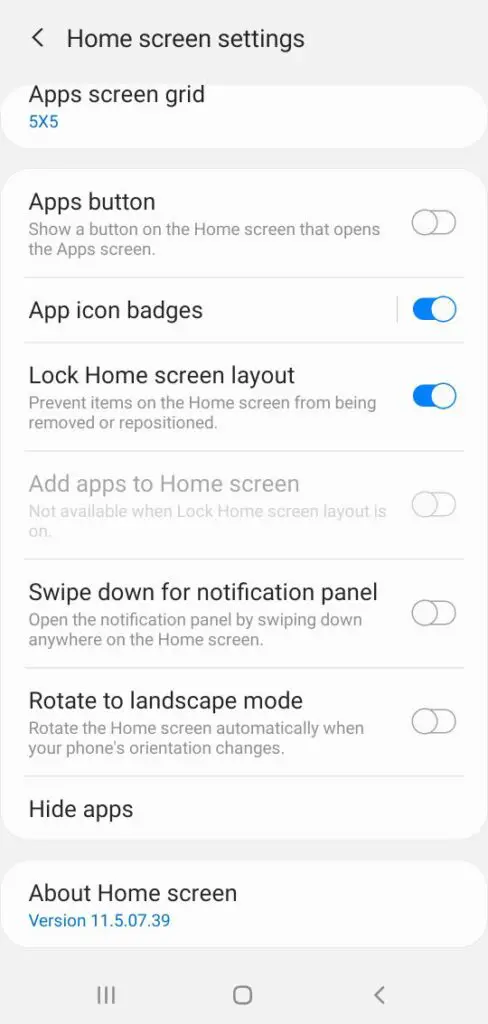
4. Now, you will be taken to the “Home Screen Settings” page. Scroll down and tap on Hide Apps at the bottom of the page.
*If you are unable to find Home screen Settings by the above method, you can alternatively open it by long-tapping on the Home screen of your Samsung Galaxy Phone where the option will appear.
5. Now All the apps installed on your Samsung Galaxy phone will appear. You just need to select one or more apps you want to hide and then tap Done.

How to Restore Hidden Apps on your Samsung Galaxy Phone?
Restoring the hidden apps is as simple as hiding them, you just need to follow the same steps mentioned above and then Deselect those apps from the Hide Apps option which you want to restore back in the App drawer.
How to Hide Apps on Samsung Phones that don’t have Hide Apps feature?
There are many Samsung Galaxy phones which don’t have the Hide Apps in-built feature. If your Samsung phone also lies in that category then we suppose you are using an old Samsung Galaxy device as this feature is available in newer Samsung phones. The good news is you too can hide apps on your Samsung phone. You just need to download an app called “Apex Launcher” from the Google Play Store. then follow the simple steps given below:
1. Open the Apex Launcher app on your Samsung Phone.
2. Go to Settings> Drawer Settings > Hidden Apps and then select the apps which you want to hide.
3. Now, tap on SAVE to hide them.
That’s it, that was all about how you can hide apps on your Samsung Galaxy phone. We hope this article helped you with that. If you liked our content do check out our other articles too like:

