WordPress is one of the best content management tools and is used by millions on the internet. It is free and lets you manage your whole website with just simple clicks. You can also use millions of plugins available in its Plugin Store and make your site absolutely amazing.
From design to almost everything, on WordPress, you can find plugins for every purpose. But sometimes, for some reason, you may want to take your WordPress site offline and wonder how you can do it safely without deleting it.
There are many ways to take your WordPress site offline but the best way to do it is by doing simple settings in your WordPress dashboard. Here’s what you need to do:
1. Log in to your WordPress dashboard.
2. Go to “Plugins” and then to “Add new“.
3. Search for the “Coming Soon page by SeedProd” and then install it.
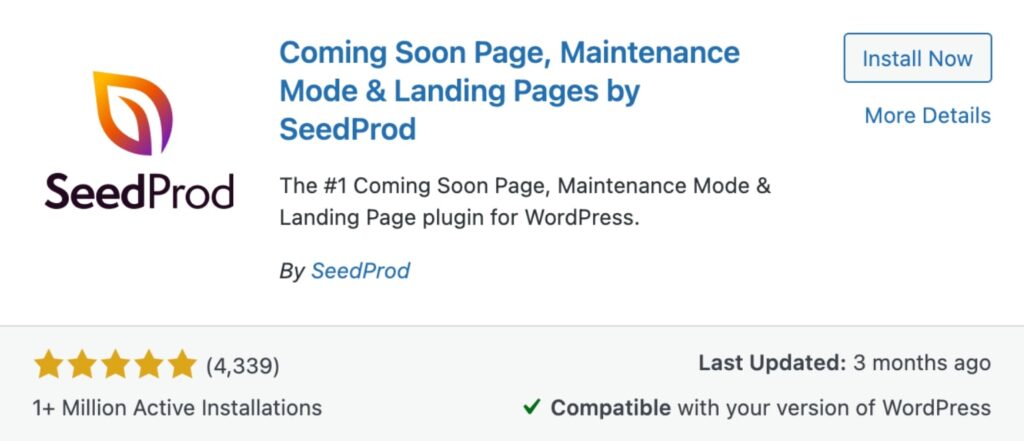
4. Now, go to Settings > Coming Soon Pro to take your WordPress site offline.
5. You will see four options on the screen, mark the “Enable Maintenance Mode” and click on Save All Changes button
Once, you implement the steps given above, your WordPress site taken to offline mode. You can check it by visiting your website in incognito mode.
You can also customize your WordPress site’s Maintenance page holding by Clicking on “Edit Coming Soon Maintenance Page“. This will open the theme customization of the SeedProd Coming Soon Pro plugin.
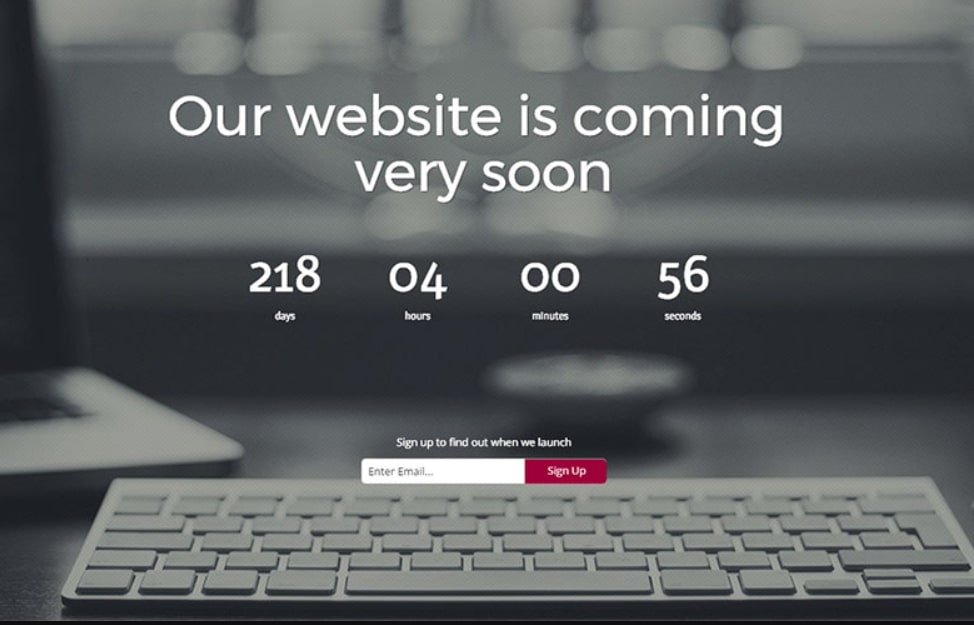
You will now see a lot of beautiful ready-made holding page designs that you can use for your offline website page. Choose any one of them and click on it to customize it. You can now add a logo, change the background, add a different name to the holding page, and a lot more.
This was all about how you can take your WordPress site offline. We hope this article helped you with that. If you liked our content do check out our other articles too such as:

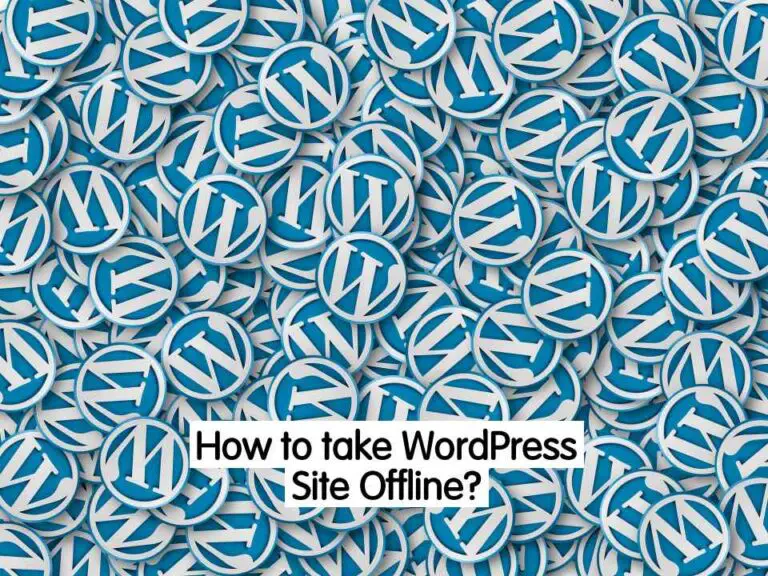
1 thought on “2 Easy Ways to Take WordPress Site Offline? {2022}”