Creating a group on WhatsApp is a very easy task to do. The best part is, it is completely free for everyone to create a group on WhatsApp. There are many benefits of it like, you can create a WhatsApp group to keep yourself and your friends always in touch with each other, No matter wherever they are across the globe.
You can create a WhatsApp group for both personal and professional use. Let’s say if you have planned a vacation trip with your friends. You can create a group on WhatsApp with all your friends in it. Then make/organize all the plans for the locations you want to visit there. The group you can create in this situation will be Personal.
Creating a professional group is for business purposes. Let’s say, you and your company members are going to an international event. So you can create a Professional group on WhatsApp and add all your colleagues and the organizers there. It will be for the urgent reminders and directions for the whole team. So everyone will be informed of all the developments.
How to Create a Group in WhatsApp on Android and iPhone
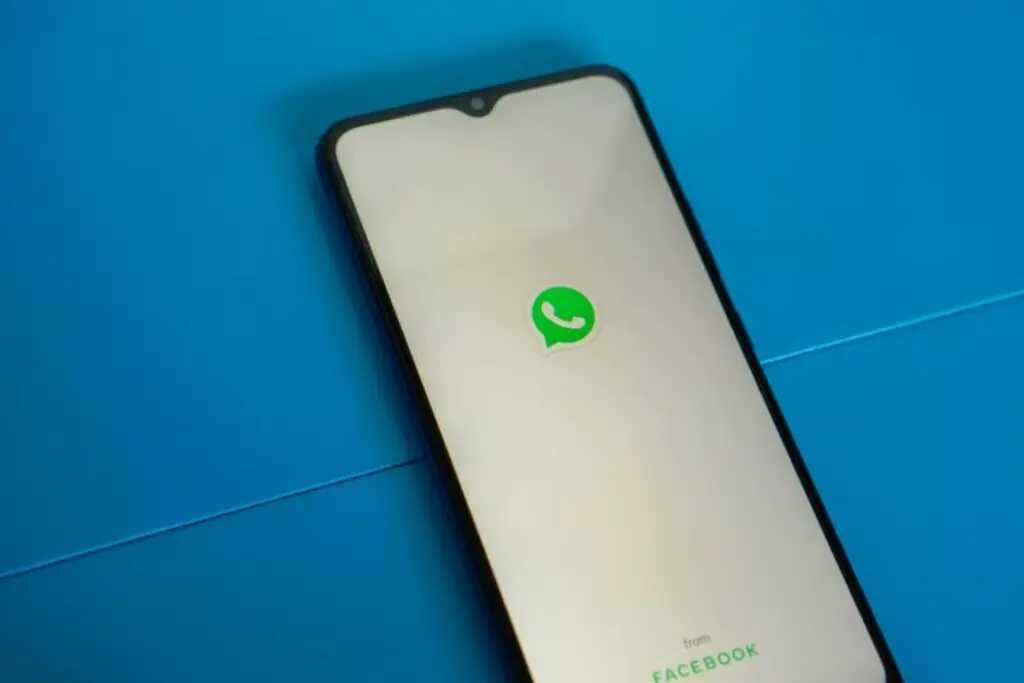
Creating a group on WhatsApp just takes a minute or two depending on the number of members you are adding to it. The process is the same for both Android and iPhone devices with a slight visual difference.
To create WhatsApp group on your phone, follow the steps given below:
- Open your WhatsApp.
- Tap on the three dots at the top-right corner of your WhatsApp(Android). Tap on the chats and then click on New group (iPhone).
- Select the members you want to add to the group from your contact list. (to add a member to the group. First, you must add him/her to the contact list)
- Add the name and profile picture/icon for your group.
- Now, you have successfully created the WhatsApp group.
How to Add new participants to the WhatsApp Group

If you followed the above steps on how to create a WhatsApp group on Android and iPhone devices then your group should be created. Now in the future, you might want to add new members to your group. To do that follow the simple steps given below.
To add new members to your WhatsApp group, follow the steps below:
- For Android, Open the group and tap on the three dots at the top-right corner of the app
- For IOS, Tap on the name of the group at the top center of the app, Slide left and then click More.
- Tap on Group info.
- Now, select Add Participants, and choose the new members you want to add from your contacts.
To invite members on WhatsApp through the Invite link:
- For Android, Open your group and tap on the three dots at the top-right corner of the screen.
- For IOS, Tap on the name of the group at the top-center.
- Now, tap on Group info
- Tap on Invite via link.
After you click on Invite via link, a few sharing options will appear. You can share the invite link in many ways:
- Via WhatsApp: With this, you can directly send the link to your WhatsApp contacts through the chats.
- Copy Link: You can copy the invite link and post it anywhere you want to. Anyone who clicks on the link will get to the group. After that he/she can decide whether to join or not.
- Share link: You can share the link directly through many platforms like Social media, Bluetooth, etc.
- QR code (Only in WhatsApp Business): You can send a generated QR code of your group, which people can scan and join your group.
READ ALSO: How to Create an Instagram Page? {2022 Guide}
How to Edit/Customize a WhatsApp Group

Now once you create a WhatsApp group and then added the members to it. You can customize it in your own way to make it stand out. You can do many customized settings like changing your group’s name, changing your group logo, changing your background wallpaper, etc.
Changing your group’s Wallpaper is a cool feature that you can use to add your desired chat background picture.
- On Android, To change your WhatsApp group’s wallpaper. Open the group and then tap on the three dots at the top right corner, then select Wallpaper and add the chat background picture.
- On IOS, Open the group and then slide to the left, Tap on More and then tap on Wallpaper and add the one you want.
How to Delete your WhatsApp Group?
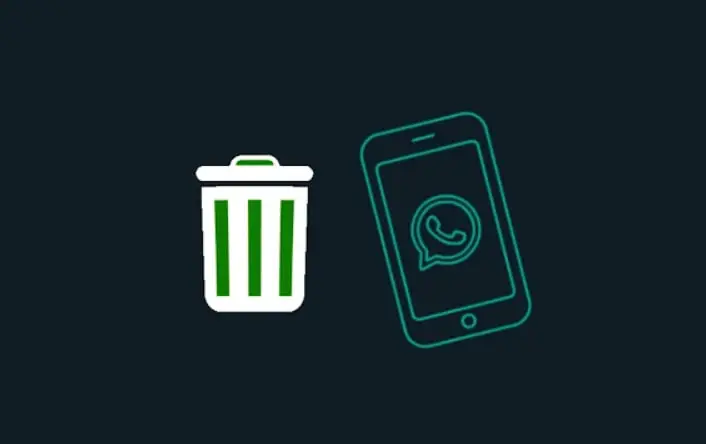
If you have created a WhatsApp group, you also have the authority to delete it whenever you want to. Here’s how you can do that:
- Open the WhatsApp group on your Android or iPhone device.
- Tap on the Group info tab.
- Press on Exit group.
- After you exit from the group. The Delete Group option will appear.
- Finally, tap on the Delete group to delete it.
How to Create Group in WhatsApp Business App
The process of creating a group in WhatsApp Business is the same as in a Standard WhatsApp app. So, just go to the top of this article where we have already learned that.
Creating a WhatsApp group is a great way to keep in touch with all your employees or customers for the latest updates in your business. You can promote, sell your products by just posting one update in your group chat.
A group can be a savior in your business too. You can update all your business-related info, so your customers get timely notifications on every product of yours and never miss out on crucial updates.
Groups can also be used as a conference chat where you can clear all the doubts of your customers at once.
How many members are allowed in a WhatsApp Business Group?
Both standard and Business WhatsApp groups have a maximum limit of 256 members. If you need to add more members, you can do that by creating different multiple groups. (don’t forget to add each contact first in WhatsApp before you add them to the group).
We hope the above information helped you a little bit to learn how to create a WhatsApp group on Android and iPhone, and now you will be able to provide updates, info’s with your friends, family, or customers. If you liked our content do check out our other articles too like:

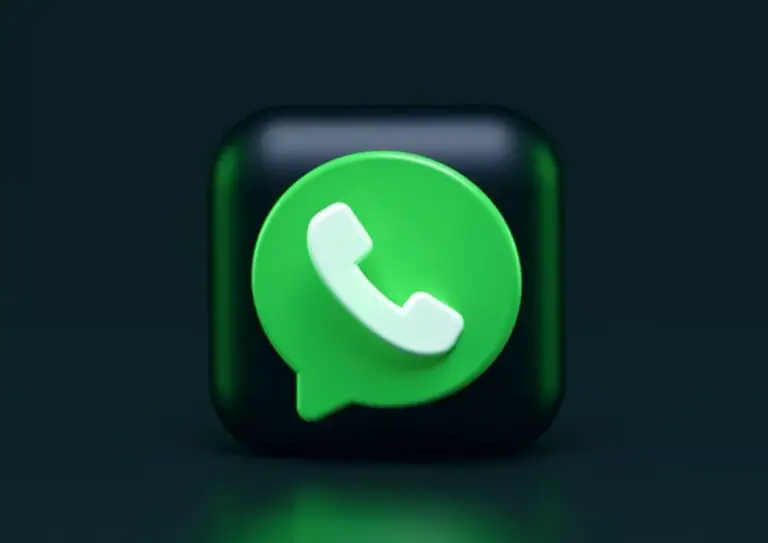
2 thoughts on “2 Easy Ways to Create a WhatsApp Group? Android/iPhone”