If you’re using an Android device, it’s pretty simple to see the Facebook desktop site on your phone because the Google Chrome browser has this feature built-in. However, if you want to view the Facebook desktop site on your iPhone, it’s a bit more complicated.
–
In this article, we will show you how you can easily view Facebook desktop site on your iPhone or iPad and enjoy the experience of the desktop view. So stay with us till the end.
There are many sites that render different versions of their site for desktop and Mobile phones. Facebook is also one of them having different versions for both desktop and mobile phones.
Many websites offer different versions for desktop and mobile devices, and Facebook is one of them. If you use Facebook on your smartphone, whether it’s through the Facebook app or a mobile browser, you might miss out on some features available on the desktop version.
Moving on, let’s learn how to view the desktop view of Facebook on iPhone and other IOS devices.
How to View Facebook desktop site on your iPhone or iPad?
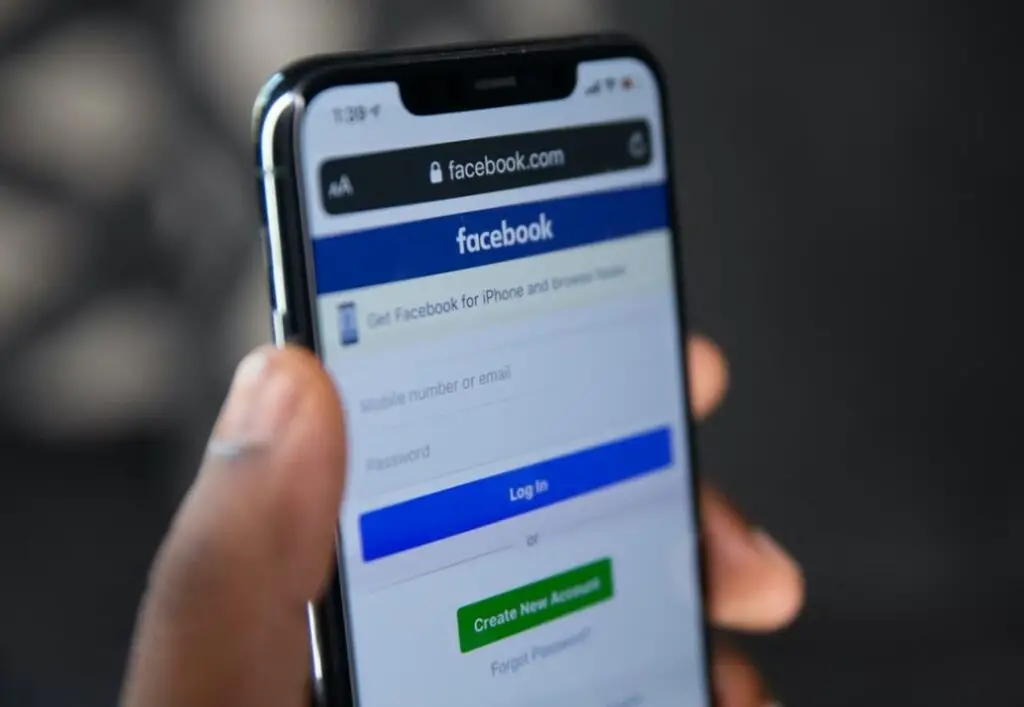
There are several methods to view the Facebook desktop site on the iPhone and other iOS devices. Some methods are complex, while others are simple to use. Below, we have listed only the three easiest and most effective ones. So, check them out:
*In case method 1 and method 2 (given below) don’t work for you, you can use method 3 (best one).
Method 1
This method is one of the easiest, you just need to follow the simple steps given below:
Step 1:
Open Safari: Start by launching the Safari browser on your iPhone. This method works best with Safari.
Step 2:
Visit Facebook: Type in “www.facebook.com” into the Safari address bar and press “Go” to visit Facebook’s mobile site.
Step 3:
Request Desktop Site: Once you’re on Facebook’s mobile site, tap and hold the “Refresh” button located at the top right corner of the Safari browser. After a brief moment, a menu will pop up on your screen.
Step 4:
Select “Request Desktop Site”: From the menu that appears, choose “Request Desktop Site.” This action instructs Safari to load the full desktop version of Facebook.
Step 5:
Enjoy the Desktop Experience: Safari will now load Facebook’s desktop site, providing you with access to all the features and functionalities available on the desktop version. You can navigate, post, and interact with content just like you would on a computer.
Step 6:
Save to Home Screen (Optional): If you want quick access to Facebook’s desktop site in the future, you can save it to your iPhone’s home screen. To do this, tap the share button (a square with an arrow) at the bottom center of Safari, then select “Add to Home Screen.” You can rename the icon if you wish, then tap “Add” to create a shortcut.
And that’s it! You now have access to Facebook’s desktop site on your iPhone whenever you want. Remember that this method works best with Safari, so if you primarily use a different browser, you may need to use Safari specifically for this purpose.
This trick has been personally tested by us. However, if it is not working for you, and you are unable to view the Facebook desktop site on your iPhone device, you can try the alternative method provided below..
READ ALSO: How to Upload High quality videos on Instagram without losing Quality?
Method 2
If the first method didn’t work for you, you can use our other recommended method. Just follow the below steps and get started:
1. Log in to your Facebook account from the Safari browser.
2. You will be redirected to the Mobile version (Facebook.com) which lacks many features.
3. Now, Change your address from facebook.com to www.facebook.com/home.php. This will open and render the desktop version of Facebook.
If you are still not able to view Facebook desktop site on your iPhone then try this alternative and most effective method given below, it will surely work for you:
Method 3 – The Best Method:
The above two methods worked for us when we tested them. But in case no one from them worked for you, you can use the method below which will work surely for you:
Use Google Chrome to view Facebook desktop site on the iPhone
Google chrome is an in-built browser that comes for Android smartphones, But the thing is it is not just for Android, you can install it on the iPhone or iPad as well from the App store. You can click on this ‘Google chrome for IOS‘ to Install it directly from the App Store. After Installing it, here’s how to view the Facebook desktop site on your iPhone:
- Open the Chrome Browser.
- Tap on the three dots at the top right corner of the browser.
- Select the Request Desktop Site from the pop-up menu.
- Now, Enter https://web.facebook.com in the address bar.
- Facebook will now render into the desktop view.
Viewing Facebook in desktop view/mode becomes necessary when you require access to additional features that are not available on the mobile version. After following the steps provided above, you should now be able to access all the features and functions that Facebook offers in its desktop version.
We hope the tips and tricks shared in this article helped you to view Facebook desktop site on your iPhone or any iPad device. If you liked our content do check out our other articles too like:

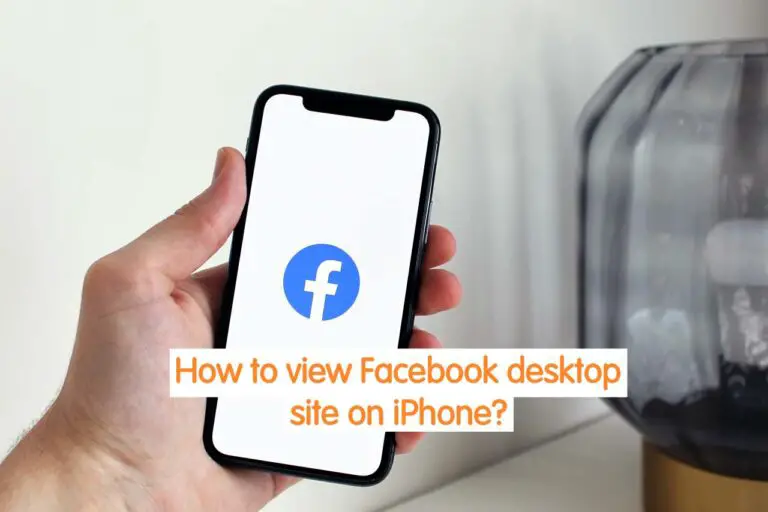
2 thoughts on “3 Easy Ways to view Facebook desktop site on iPhone {2023}”